Publishing Kookaburra into an exe file.
In this blog, we're going to discuss different methods to publish Kookaburra.
26 June 2021 - Blog 2 - Kookaburra 0.6.0
Currently, Kookaburra doesn't support publishing to a single exe file. That has a big impact when distributing scripts. Luckily, there are a few methods to bypass this inconvenience. In this blog we're only going to use the programming language C#, but you can try to follow along with different frameworks.
1. Idea
To work around the issue of publishing Kookaburra, we can bundle both the file and the Kookaburra framework. When running the program, it will extract both Kookaburra and the file into a folder. Which is included in the exe, and run Kookaburra with the script.
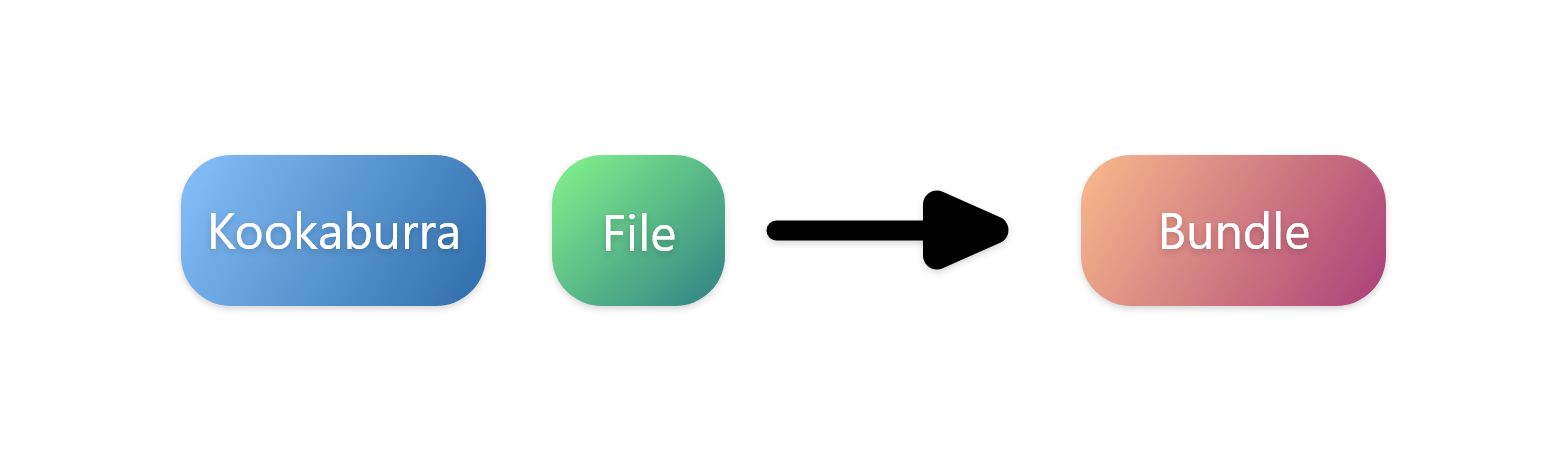
2. Coding
In this tutorial we are going to use Visual Studio 2019 and .Net 5.
Start off by creating a new Console Application. Then add the KookaburraShell.exe and script in resources. Remember to set Copy to output directory to Copy Always. Then copy-paste the following code.
string path = System.Reflection.Assembly.GetExecutingAssembly().Location.Replace("TestApp.dll", "");
try
{
Directory.CreateDirectory(path + "TestApp/");
File.Copy(@"Resources\KookaburraShell.exe", path + "TestApp/src.exe");
File.Copy(@"Resources\TestApp.kookaburra", path + "TestApp/TestApp.kookaburra");
}
catch { }
ProcessStartInfo startInfo = new ProcessStartInfo();
startInfo.FileName = path + "TestApp/src.exe";
startInfo.Arguments = path + "TestApp/TestApp.kookaburra";
Process.Start(startInfo);
string path = System.Reflection.Assembly.GetExecutingAssembly().Location.Replace("TestApp.dll", "");
try
{
Directory.CreateDirectory(path + "TestApp/");
File.Copy(@"Resources\KookaburraShell.exe", path + "TestApp/src.exe");
File.Copy(@"Resources\TestApp.kookaburra", path + "TestApp/TestApp.kookaburra");
}
catch { }
ProcessStartInfo startInfo = new ProcessStartInfo();
startInfo.FileName = path + "TestApp/src.exe";
startInfo.Arguments = path + "TestApp/TestApp.kookaburra";
Process.Start(startInfo);
You can replace TestApp with the name of your program. Using this method you can manipulate Kookaburra and add Icons and more. Publish the app by clicking Publish in the Solution Explorer. Now you can distribute your favourite program to whoever you want. Happy coding!